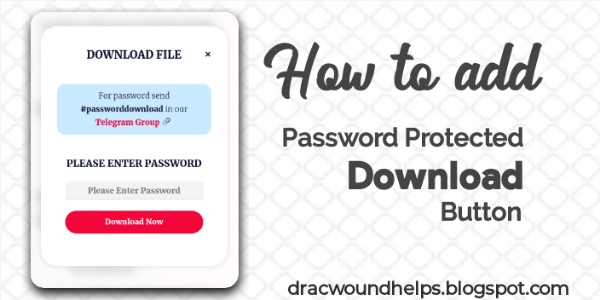Hello Friends, Welcome back to DracWound Helps. Today on this occasion I am going to explain how you can add Password Protected Download Button in your Website.
This can used to generated leads in your shortlinks by providing password in the shortlinks.
This can be helpful to you to add members to your Telegram / Whatsapp group for password. An organic way to increase your group members.
Credit
This Password Protection Download Button is not completely made by us.
This code was made by Anutrickz. I would like to express my profound gratitude to Anutrickz for giving me the permission to reuse and reshare the codes.
And also credit goes to Fineshop Design for the popup CSS codes.
Add Password Protected Download Button
Step 1: Go to Blogger Dashboard and then to Theme Editor
Step 2 : Press CTRL+F and search for ]]></b:skin>
Step 3 : Paste the below code just above ]]></b:skin>
<style>
/* Pop-Up Box (Style 1) by Fineshop */
.dhPopDh{position:fixed;z-index:99980;top:0;bottom:0;left:0;right:0;padding:20px;backdrop-filter: blur(10px);/*background:#f3f5fe;*/display:flex;justify-content:center;align-items:center; display: none}
.dhPopDh .dhPopBo{position:relative;background:#fff;max-width:400px;display:flex;justify-content:center;align-items:center;flex-direction:column;padding:30px;border-radius:30px; box-shadow: 0 0 10px #DCDEDF}
.dhPopDh .dhPopBo svg{display:block;width:50px;height:50px;fill:none !important;stroke:#08102b;stroke-linecap:round;stroke-linejoin:round;stroke-width:1.5}
.dhPopDh .dhPopBo div{margin:10px 0 15px 0;font-size:1.2rem;font-weight:800;color:#08102b}
.dhPopDh .dhPopBo p{margin:0;line-height:1.7em;font-size:0.9rem;color:#08102b}
.dhPopBtn{font-size: 20px;display:inline-flex;justify-content:center;align-items:center; padding: 10px; outline:none;border:none;background:#BBC7FF;border-radius:50px;margin-top:20px;transition:all .2s ease;-webkit-transition:all .2s ease}
.dhPopDh .dhPopBo .dhPopBtn:hover{transform:scale(1.05);-webkit-transform:scale(1.05)}
.dhPopDh .dhPopBo .dhPopBtn svg{width:24px;height:24px;flex-shrink:0;opacity:.8}
.dhPopDh .dhPopBo .dhPopBtn svg.r{animation:rotateIcn 1.5s infinite linear;-webkit-animation:rotateIcn 1.5s infinite linear}
.darkMode .dhPopBtn{background:#FFE7E7}
.darkMode .dhPopDh .dhPopBo{background:#2c2d31}
.darkMode .dhPopDh .dhPopBo svg{stroke:#fefefe}
.darkMode .dhPopDh .dhPopBo p, .darkMode .dhPopDh .dhPopBo .darktext, .darkMode .dhPopDh .dhPopBo .box__close{color:#fefefe}
.darkMode .info-text{background-color: #2A2A2A; box-shadow: 0 0 5px #E2E2E2}
.box-content {
align-items: center;
justify-self: center;
position: relative;
display: flex;
text-align: center;
vertical-align: middle;
justify-content: center;
}
.css-input {
padding: 20px 1em;
height: 13px;
border: 1px solid black;
font-size: 15px;
box-shadow: 0 0 10px #FFF7DC color: #000000;
text-align: center;
border-radius: 50px;
}
.css-input:focus {
outline: none;
}
.error-text {
background: #F8D7DA;
padding: 15px;
border-radius: 5px;
color: #8B3E46;
border: 1px solid #F5C6CB;
display: none;
margin-bottom: 10px;
font-weight: 400;
width: 90%;
font-size: 12px;
text-align: center;
}
.info-text {
background: #C9E9FF;
padding: 10px 10px;
border-radius: 15px;
color: black;
margin: 10px 7px 10px;
text-align: center;
}
.d-from {
display: flex;
justify-content: center;
align-content: center;
flex-direction: column;
text-align: center;
justify-content: center;
}
.box__close {
position: absolute;
top: 28px;
right: 30px;
color: #000;
font-size: 33px;
cursor: pointer;
text-decoration: none !important;
}
.info-text .bold{font-weight: 900}
</style>
Step 4: Go to your article where you want to put your download button
Step 5: Paste the below given HTMl Code
<!-- HTML Codes -->
<center>
<div class='dhPopBtn' onclick='document.getElementById("AT-Download5").style.display="flex"'>Download</div>
</center>
<!--[ password protected download ]-->
<div id='AT-Download5' class=' dhPopDh'>
<div class='dhPopBo'>
<div style="text-transform: uppercase; font-size: 20px" class="darktext">Download File</div>
<div>
<div onclick='document.getElementById("AT-Download5").style.display="none"' class="box__close">×</div>
</div>
<p class="info-text darktext">For password send <span class="bold">#passfortest</span> in our <span class="bold">Telegram Group</span></p>
<div class='box-content'>
<div>
<form class='d-from' onsubmit="return passcheck()">
<p class="error-text"> </p>
<span class="darktext" style="font-size: 18px; text-transform: uppercase; font-weight: 900; margin: 20px 0"> Please Enter Password</span> <input type="text" class="css-input" placeholder='Please Enter Password' required id="pass1">
<input type="submit" style="border: none; outline: none; border-radius: 50px" class="dhPopBtn" value="Download Now">
</form>
</div>
</div>
</div>
</div>
Step 6: Paste the below given JavaScript Code at the end of the article
<!-- JavaScript Codes -->
<script>
//<![CDATA[
const errorText = document.querySelector(".error-text");
var Password = "getcode"; //correctpassword (Enter The correct password)
function passcheck() {
if (document.getElementById("pass1").value != Password) return errorText.style.display = "block", errorText.textContent = "Sorry but you have Entered the Wrong Password. Try Again", !1;
document.getElementById("pass1").value == Password && window.open("https://studymaterial.me", "_blank") //replace https://studymaterial.me with your Correct Link or download link
} //]]>
</script>
What to change in the Codes?
- Find
getcodeand replace it with your password -
Find
https://studymaterial.meand replace it with your URL.
How to use the Code?
- Download the codes from above.
- Open the downloaded code in any code editor.
- Copy the codes present in it.
- Now go to the place where you want the download button.
- Paste the codes there.
- Make the changes mentioned above.
- Publish/save the codes.